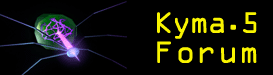
|
 Kyma Forum Kyma Forum
  Kyma Support Kyma Support
  Timeline Questions Timeline Questions
|
| next newest topic | next oldest topic |
| Author | Topic: Timeline Questions |
|
David McClain Member |
 
Hi! I'm starting to use the Timeline in a serious manner (yes... it has taken me almost a year to work up to this!) I have a timeline with multiple instances of the same Sound inserted at various times and tracks. I notice that each one of these gets its own VCS panel (by renaming them I can keep them straight in the drop-down menu at the upper right of the VCS). However, I notice that settings made to one affect all the others and the default settings on the others are not reestablished when they start playing. Effectively, it looks like VCS parameters are directed to named hotvalues, regardless of which Sound block owns them. I'm not quite ready to automate many of these parameters and I would like to start each sound block playing with the last default settings (or any other named settings collection) they were given in a previous playback, for continued live tweaking. Once all the tweaking is finished they can be automated. But it is easier to tweak with the MotorMix than by dragging line graphics with the mouse. Now, maybe I have the wrong mindset here, and I am willing to change it. But if not, is there a way to get each sound block VCS setup automatically to its prior settings on the next playback? (short of automation that is...) [Maybe this is what you intend by enabling VCS parameter recording? Sorry if I seem to be misusing the timeline.] Thanks! - DM IP: Logged |
|
SSC Administrator |
 
The hot values in the Sounds are mapped by the timeline according to the MIDI channel and the hot value name. This means that if you have two Sounds with the same named hot parameters and they are either on the same track or both tracks are using the same MIDI channel, there will be only one fader controlling both parameters. = = = There are several ways to set some defaults while tweaking some others: * You could establish a preset for each Sound, and select that preset. One way to do this is to double-click the Sound to get the Sound editor, play the Sound, adjust the settings and capture a preset. Then close the editor, play the timeline. Then for each Sound of interest, select the VCS layer, reselect its preset. Then go to the top layer and capture a preset for all of the Sounds. * Another way is to play the Sound using the Sound editor (or play the entire timeline). Then select the Sounds that you are not interested in tweaking at this moment. Then choose the "Set live controls to current settings" (I can't remember the exact name, but it is the top item in the pop up menu) from the Automation menu. Then, when you play the timeline next, all of those Sounds will have the settings that were in the VCS when you selected that menu item. When you want to switch a Sound back to live control, go back to the Automation menu and choose "Make parameter controls live" from one of the submenus. IP: Logged |
All times are CT (US) | next newest topic | next oldest topic |
  |
|
Contact Us | Symbolic Sound Home
This forum is provided solely for the support and edification of the customers of Symbolic Sound Corporation.
