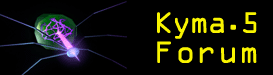
|
 Kyma Forum Kyma Forum
  Kyma Support Kyma Support
  iPad handy hint iPad handy hint
|
| next newest topic | next oldest topic |
| Author | Topic: iPad handy hint |
|
SSC Administrator |
 
It is a not-so-widely known fact that when you leave an app by clicking the Home button on an iPad, the app is NOT quit but "suspended". To see all the suspended apps, double-click the Home button and you'll see the icons of the apps in something that looks like the dock. To completely quit an app, touch and hold on the icon; when it starts wiggling, you can quit by touching the minus (-) sign. Don't worry, this is not deleting the app from your iPad. You will still be able to see the app on the desktop of your iPad, and you can re-launch the app at any time. If you want to ensure that all apps stop running and free memory, do a full power down of your iPad: Press and hold the power button on the edge of the iPad until you see the red swipe thing for powering down. Power it down. Then to power up the next time you use it, press and hold that same power button again. It will take about a minute to power up. This is a quick and easy way to ensure that you are starting with a clean slate each time and won't inadvertently leave some apps in the background that might wake up to check for a Wi-fi connection (which they will do, even when the iPad is turned off) or, on some iPads, to check the GPS location, possibly using up memory or processing time during a live performance. While a complete power down is seldom necessary, it is one way to ensure that no extraneous apps are running during a live performance. IP: Logged |
All times are CT (US) | next newest topic | next oldest topic |
  |
|
Contact Us | Symbolic Sound Home
This forum is provided solely for the support and edification of the customers of Symbolic Sound Corporation.
